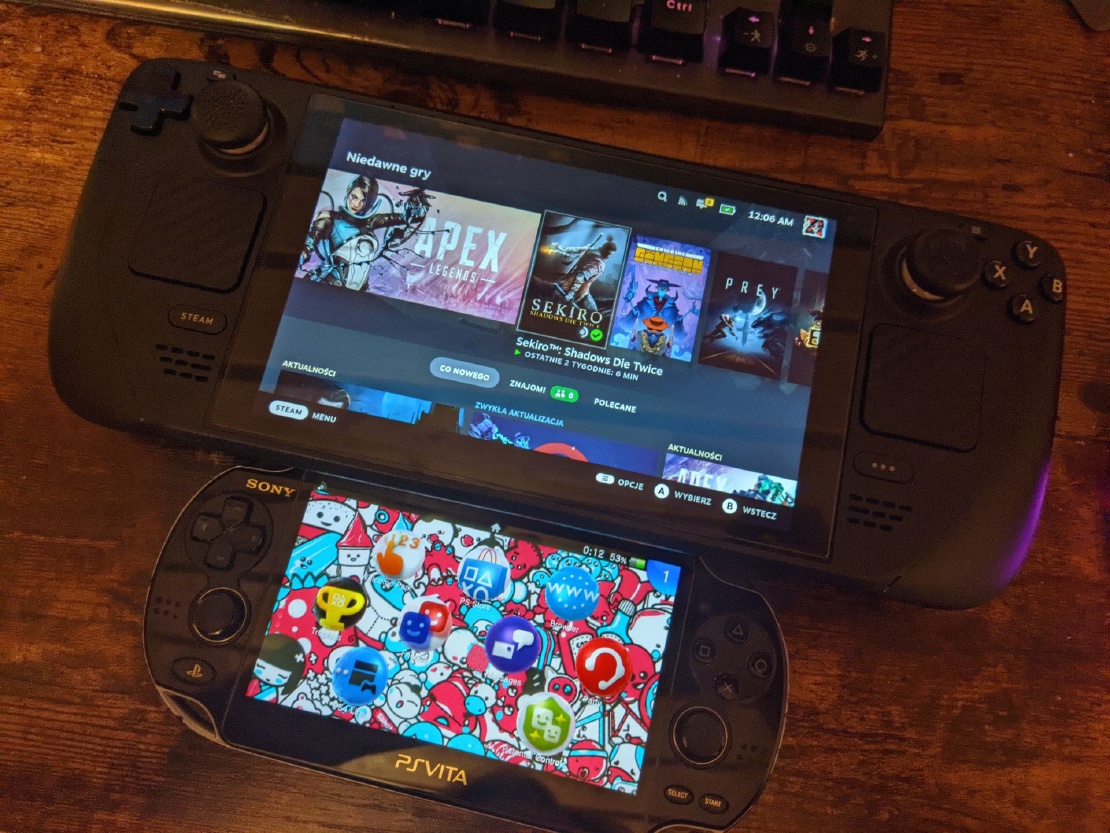SF2000/GB300 First steps & Multicore setup
This article covers the installation of our software modification called Multicore for Datafrog SF2000 and GB300 handhelds.
There are many ways to use Multicore. In this short guide, we’ll cover the simplest method. More advanced tools for customisation are linked at the end.
0. Table of Contents
Step 1: Prerequisites

- A Datafrog SF2000 or GB300 handheld
- An SD card reader (via phone or PC) to transfer files to the SD card
- If you’re using a GB300, make sure you’re on GB300 v2. See Updating GB300 to v2 software version
Step 2: Installing the Multicore

- Insert your SD card into your computer or phone
- Download the latest stable release of Multicore
- ⚠️ Make sure you download the archive for your correct device (GB300 or SF2000)
- Unzip the archive
- Copy everything inside the
sdcard folder to the root of your SD card
- Replace any files if prompted


- You should now see a
cores folder on the root of the SD card

- Put the SD card back into your device and power it on
- On first boot, your device may perform a bootloader fix update (this is automatic and only happens once)
- It’s recommended you remove the
sd:\UpdateFirmware folder once bootloader fix update has been installed
- Done! Multicore is now installed 🎉
3. Using the Multicore

This guide focuses on the simplest, tool-free usage.
3.1 Adding ROMs
- Place unzipped ROMs into their respective system folders under
sd:/roms/*
- Check the list of supported systems and emulators here
- Example:
3.2 Reloading ROM List & Running Games
Whenever you add new games, you must regenerate the ROM list.
Recommended Option 1: On the device
- Navigate to:
User, ROMS & SETTINGS → Game list → js2000;rom_list_generators.js.gba
- Press A to generate the ROM list
- Your game will now appear under:
User, ROMS & SETTINGS → Game list → gba;PokemonFireRed.gba
Option 2: On your computer
- Run
make-romlist.bat from the SD card (sd:/make-romlist.bat)
4. OPTIONAL: Tips & Tricks

4.1 Change Game Boy Games Palette
You can customise the colour palette for Game Boy games:
- Run the script:
User, ROMS & SETTINGS → Game list → js2000;gambatte_pallete_picker.js.gba
4.2 GBA and GB/C RTC Settings
You can also manage RTC (Real-Time Clock) settings directly:
- Run:
User, ROMS & SETTINGS → Game list → js2000;rtc_settings_manager.js.gba
4.3 Editing Core Options and Other Cool Scripts
The community has created additional helpful scripts, such as the config editor. Browse the script library:
4.4 Running Games from Main Menu Categories & Other Customisation
For more advanced customisation, check out these tools:
5. Updating GB300 to v2 Software Version

If you’re using GB300 with v1 firmware or you’re not sure:
- Format the SD card to FAT32
- Download:
- Unzip the archive directly to the SD card
- You should now see folders like
bios, resources, roms, etc. on the root
Done! You can now follow the Multicore installation instructions.
Happy gaming! 🕹️